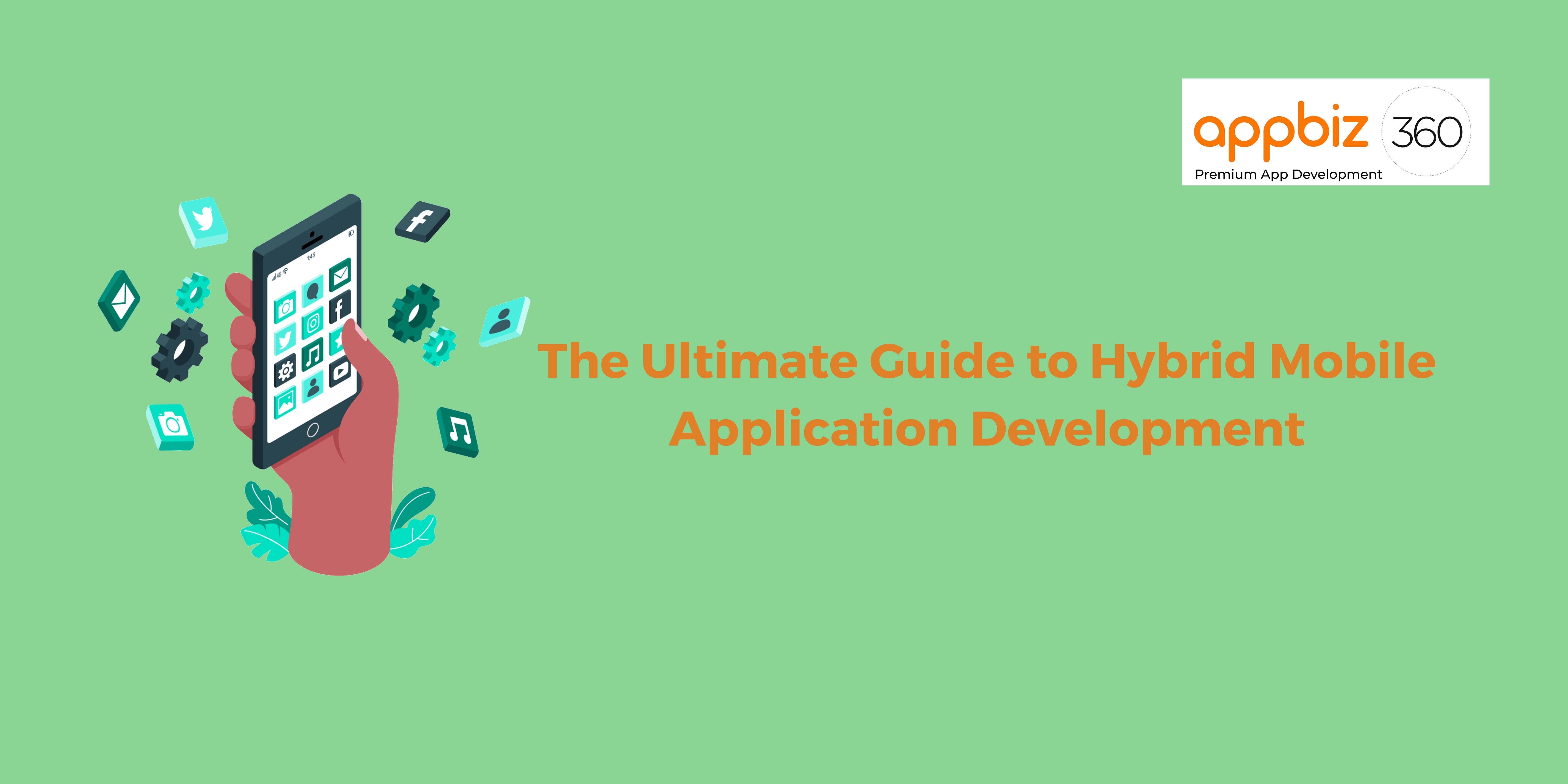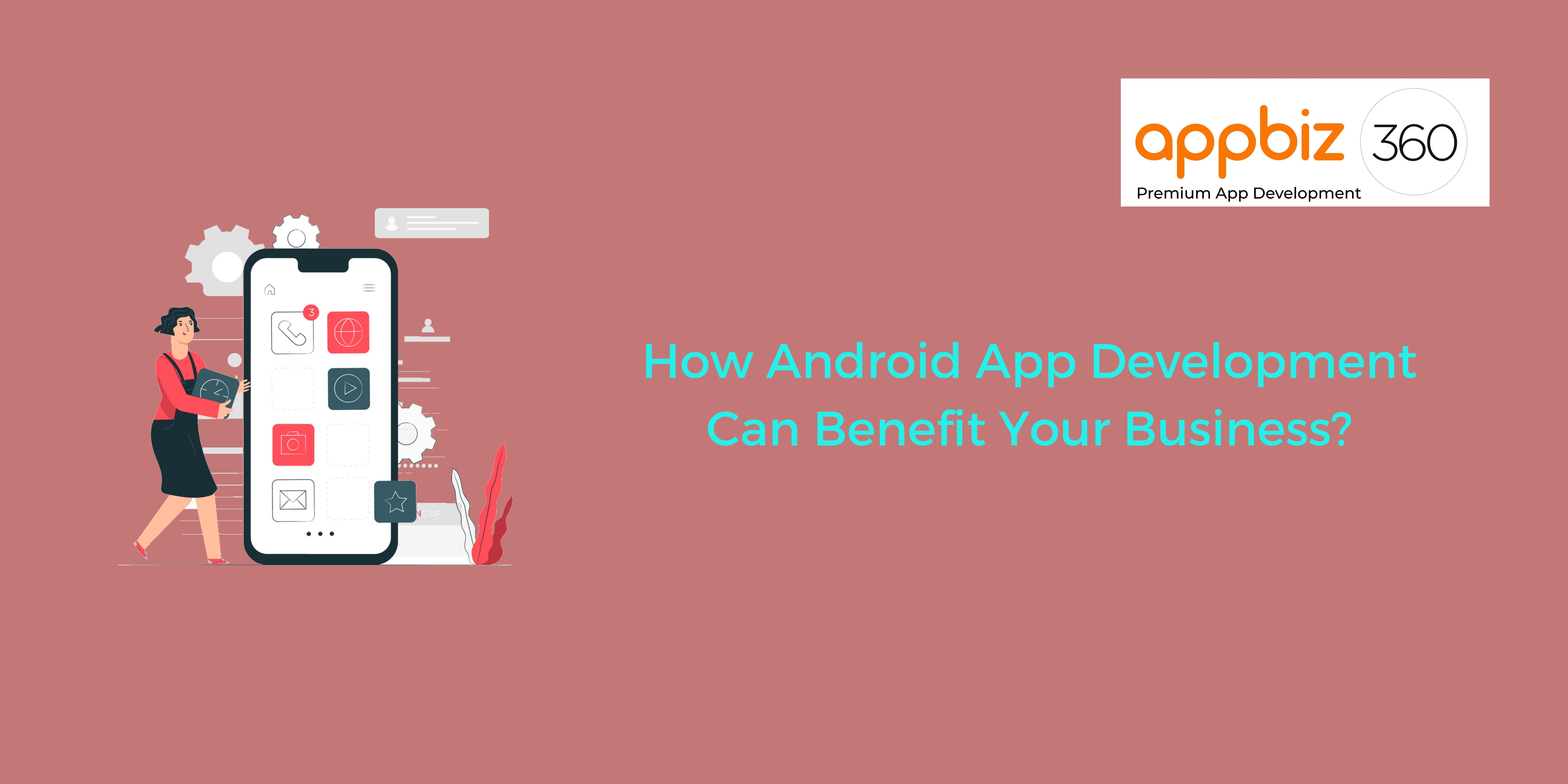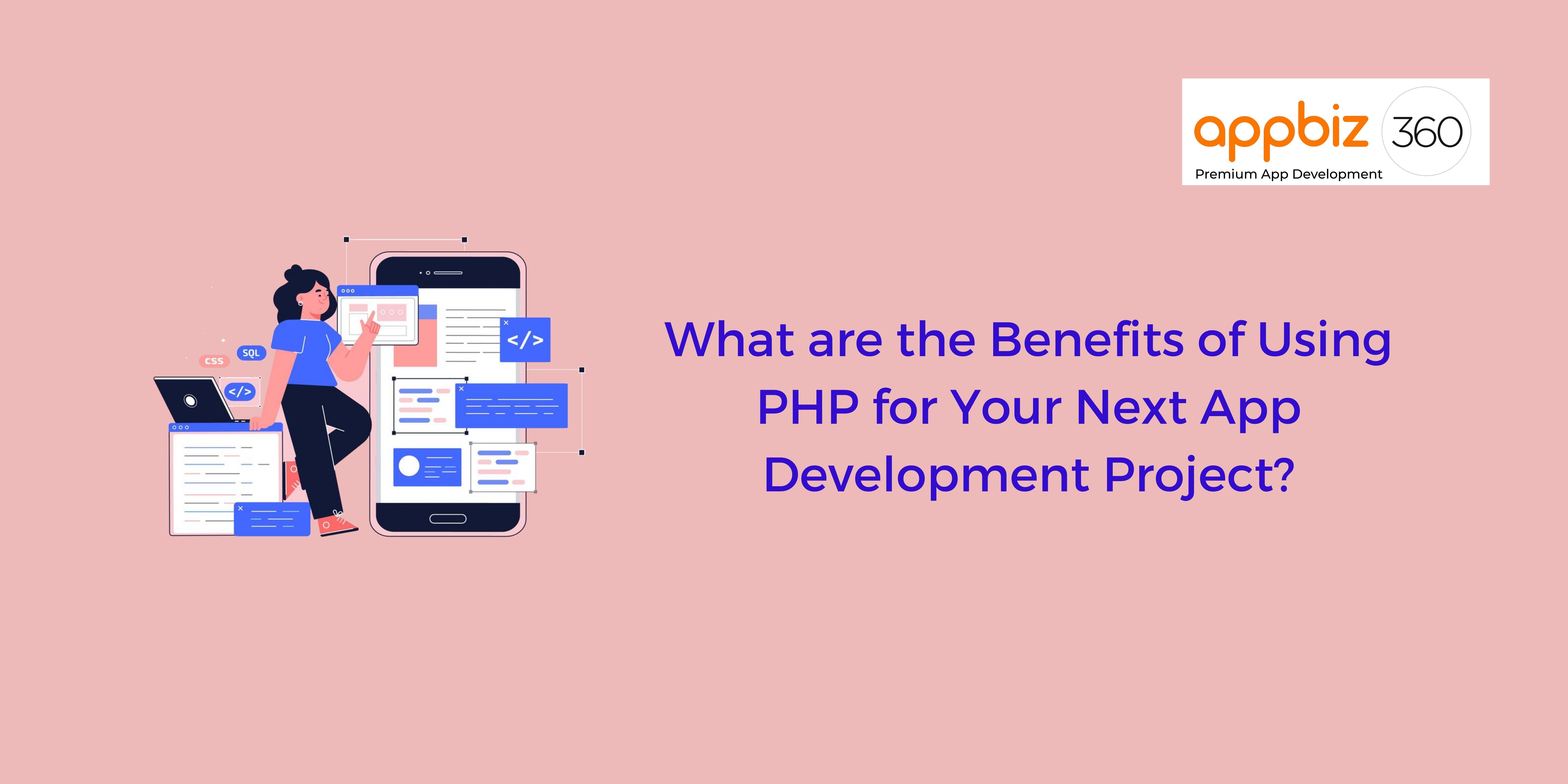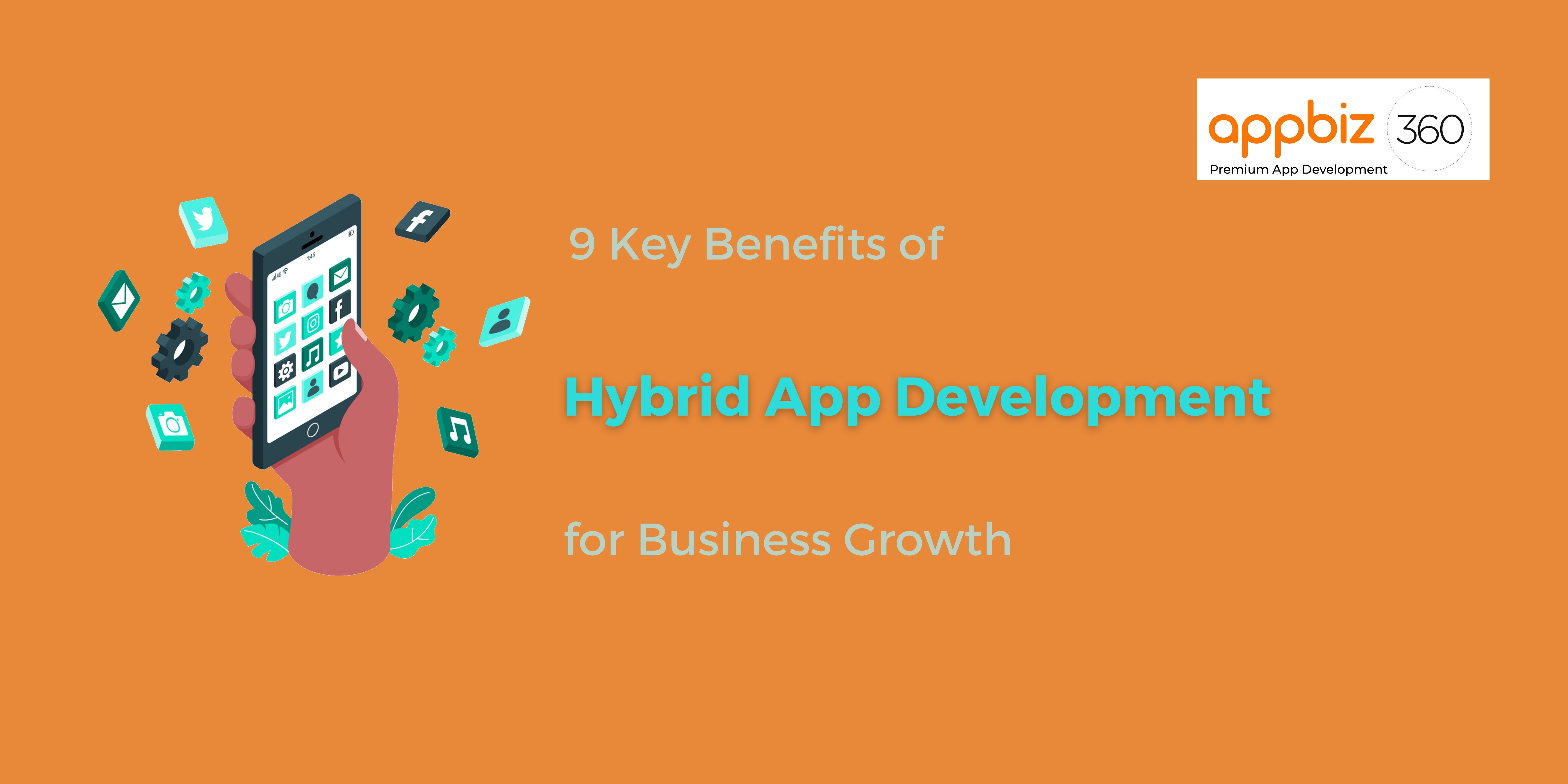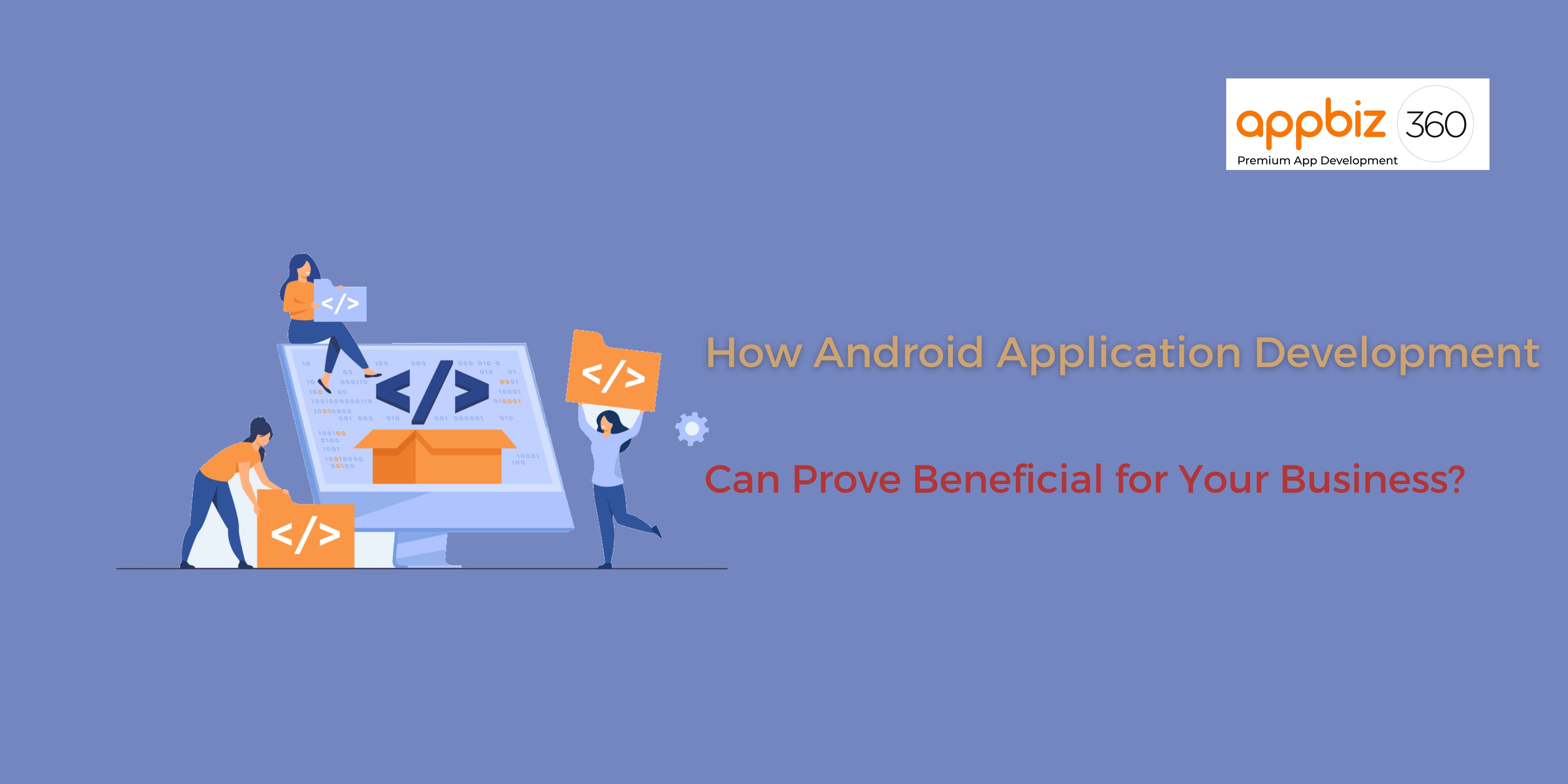Follow Us
Mobile App Development
How You Can Publish an App on Google Play Store

The Google Play Store, with over 1 billion monthly active users, is arguably the biggest source Android users extensively rely on, when it comes to downloading apps. When you have an app featured prominently on the most reliable go-to source, it will ensure you a high number of downloads.
Seem excited about publishing your first app on Google Play Store?
No matter you are a novice or a first timer, having your app published on Google Play can seem pretty overwhelming. Like any other app store, Google Play comes with its own set of rules, regulations, and other procedures. You just need to understand its functionality so you can avoid any issues that may occur in the future.
Completed the mobile application development process? If so, it is time to bring your special app to the world. If it’s your first app, you may feel thrilled to do so and, at the same time, the process may be tricky. Fret not!
In this blog, we will make it easier for you how you can get your Android (special) product published on Google Play Store.
P.S – We would like to give you a valuable piece of advice that you must avoid postponing your crucial tasks until the release or pre-release date. Make sure you complete them beforehand as it will help you save time.
Here’s How You Can Publish Your App on Google Play Store in Simple Steps:
So, let us get started, shall we?
-
Create a Developer Account
Creating a Google developer account is something you can do before you get on with app development process. Without registering one, you won’t be able to publish your Android app on Google Play Store. You can sign up for one using your current Google account without hassles. Be it a private or corporate account, you will probably be able to transfer your app to some other one in the future.
The sign up process is pretty simple. However, you will need to pay a one-time registration fee of $25. The developer account creation process is comprised of signing the Google Play Developer distribution agreement and adding some personal details. You won’t find anything complicated when creating the account. All you need to do is follow step-by-by instructions given and you’re good to go.
-
Add a Merchant Account
Planning to sell paid apps? Or, in-app purchases are what you look forward to selling? No matter what you decide on, you will have to create a Google Merchant Account. Not only can you handle app sales and monthly payouts, but you will also be in a better position to analyze sales reports.
Once you are done creating the Merchant profile, the developer account will get automatically linked to it.
-
Prepare the Documents
There is no denial of the fact that paperwork requires a lot of effort, especially when it comes to dealing with any kind of legal documents. You will be better off with preparing the End User License Agreement (EULA) and Privacy Policy ahead of time.
It is entirely at your discretion whether you would like to take the documents from similar apps as references and have your own created based on them, or ask your lawyer to make everything from the ground up.
EULA is a brief agreement between you (as an app owner) and your product user. It includes:
- Licensing fees
- What and what not the users can do with your app
- Intellectual property information
-
Study Google Developer Policies
You would have made up your product concept by now. Now it is time you need to ensure every feature you are going to implement in your Android app is in sync with the Google Developer Policies. These crucial documents will shed light on how apps need to be developed, updated, and promoted to support unparalleled standards of the Google Play Store.
You product may be rejected if Google decides that it has violated a few product chapters. It may even be blocked or deleted from the store. Moreover, too many and repetitive violations may lead to your developer account getting terminated.
-
Create an App on the Google Console
Got the file? Ready to upload? So, why not get to the fun part now? Let us have a new app created in your Developer Account:
- Ensure that you reach to all applications tab in the menu
- Now choose Create Application
- Select the app’s default language from the drop-down menu
- Add a short app description (which you can change afterward)
- Tap on Create
Related Reading:- 4 Advantages of Hiring Professional Android App Developers
-
Upload APK or App Bundles
You will be required to use the files, including App bundle or APK (the acronym for Android Package Kit) and signed app release. Now, have it uploaded into your application. To begin with, navigate to the ‘Release Management’ first followed by the ‘App Release’ tab in the menu.
The APK is comprised of all the vital elements that your app needs to work on any device without hassles.
While Google offers a number of several various methods to have your APK uploaded for release, you must emphasize creating an app release. On App Releases, you will be to choose how you want your Android app to be released.
-
Time for Content Rating
Rating your app is one of the most crucial steps you need to take when publishing your app on the Google Play Store. In order to avoid getting your app marked ‘Unrated’ (which may cause app removal), it is good to pass a rating questionnaire. It is important to rate the application because if it is listed ‘Unrated’, it might get removed from the store.
-
App Pricing and Distribution
In this section, you will have to fill in the following information:
- Is your Android app paid or free?
- What countries your app will be available in (pick the countries from the list)
- Will the app be available only on specific devices
- If the app has sensitive content and does not seem suitable for children under 13 year of age
-
Publishing the Android Application
Are you sure everything about your application is correct? If so, you must learn about how to add the application to Google Play Store. There are some vital steps you need to follow when it comes to uploading your app on the platform.
We hope all of these above-mentioned steps will help you get through the app publishing process without hassles. And soon the Google Play Store users can download your great application.
If you would like to know more about developing a user-friendly, robust, and scalable app, contact appbiz360 – a top-notch Dallas-based mobile app development company.
Latest Posts
appbiz360 NEWSFEED
Sign up for the appbiz360 newsfeed by adding your email address in the form below: